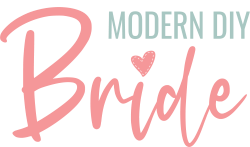Whether you plan to have a Valentine’s day wedding or need to make custom treats for class candy exchange events, these DIY conversation hearts boxes are sure to do the trick. To make these candy heart treat boxes, you’ll need an inkjet printer and a Cricut cutting machine. This project uses Cricut’s print-then-cut feature.
To grab the free conversation hearts box template, sign up for access to our design file library. You can access the design files here if you’ve already signed up.
This post includes some affiliate links for your convenience. This means that if you make a purchase, I earn a small commission at no added cost to you. For more information check out my privacy policy and disclosure.
Tools and Materials
Before we get started on the tutorial, let’s go over some tools and materials that you’ll need to make these Valentine’s Day treats.

First, you’ll need a Cricut Explore or Maker (any generation). This project uses the fine point cutting blade, scoring wheel or scoring stylus, and a standard grip cutting mat. You’ll also need an inkjet printer. You can only use Cricut’s print-then-cut feature with an inkjet printer. I’m using my Canon PIXMA TS9521C Wireless All-In-One inkjet printer. It’s also helpful to have double sided scrapbooking tape.
For materials, you’ll need 65 pound white cardstock, cellophane bags, and Sweethearts Candy conversation hearts. There are two different companies that produce conversation hearts, BRACH’S and Spangler Candy. Spangler acquired Necco Candy Company who created the original candy heart, named Sweethearts. Some prefer the nostalgic taste of the original Sweethearts, which comes in seven different flavors:
- Wintergreen
- Blueberry
- Grape
- Cherry
- Banana
- Orange
- Lemon Lime
BRACH’S conversation hearts come in six different flavors:
- Lemon
- Banana
- Cherry
- Grape
- Orange
- Wintergreen
How to Make Conversation Hearts Boxes With a Cricut

How To Make Conversation Hearts Boxes
These DIY conversation heart favor boxes are the perfect addition to any Valentine's Day wedding. Or, customize the free template to make personalized treats for classroom Valentine's treats!
Tools
Instructions
- Download the free conversation heart box template from our free design file library. Click here if you still need a password to the design file library.
- Upload the conversation hearts template to Cricut Design Space and add it to your canvas.
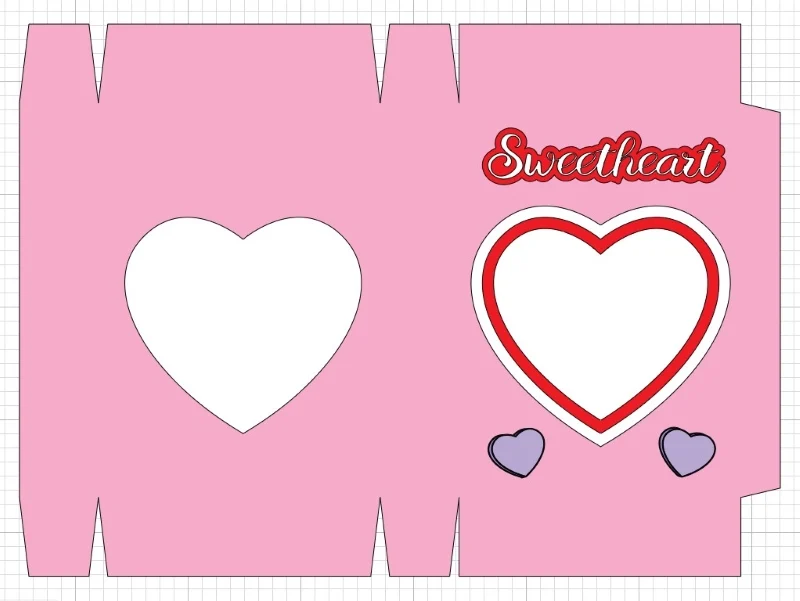
- Select the small white heart in the layers panel and drag it to the top of the layers panel. You want to be sure this heart is in it's own layer at the very top of the layers panel.
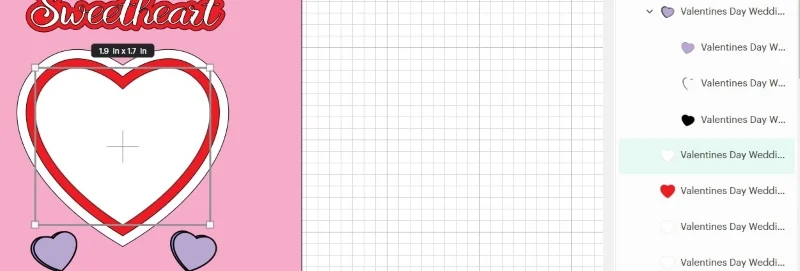
- Select the Valentine's Day Wedding Favor Grouping - everything but the small heart - and change the operation to print then cut.
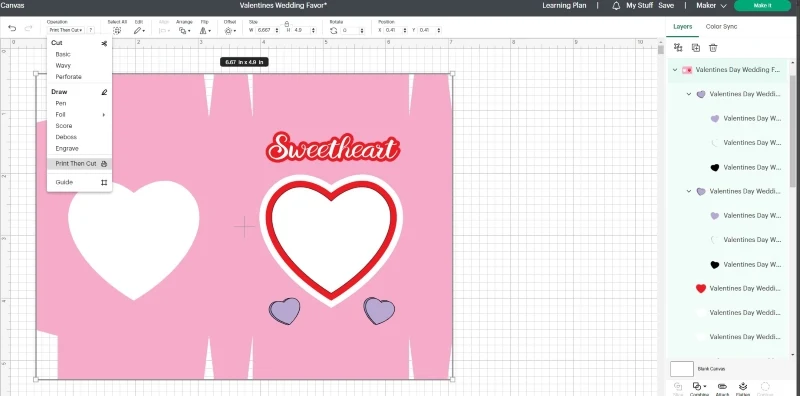
- Add your personalized text to the box design and change the operation type to print then cut.
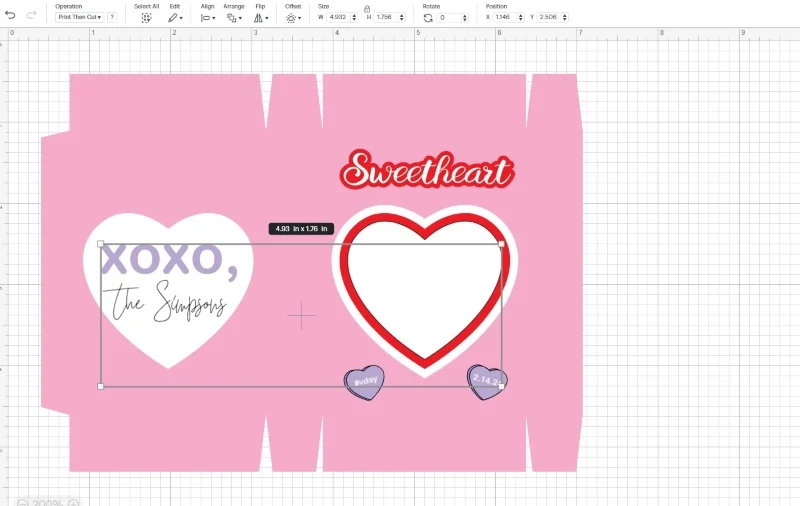
- Select all layers except for the one white heart at the top of the layers panel. Select flatten.
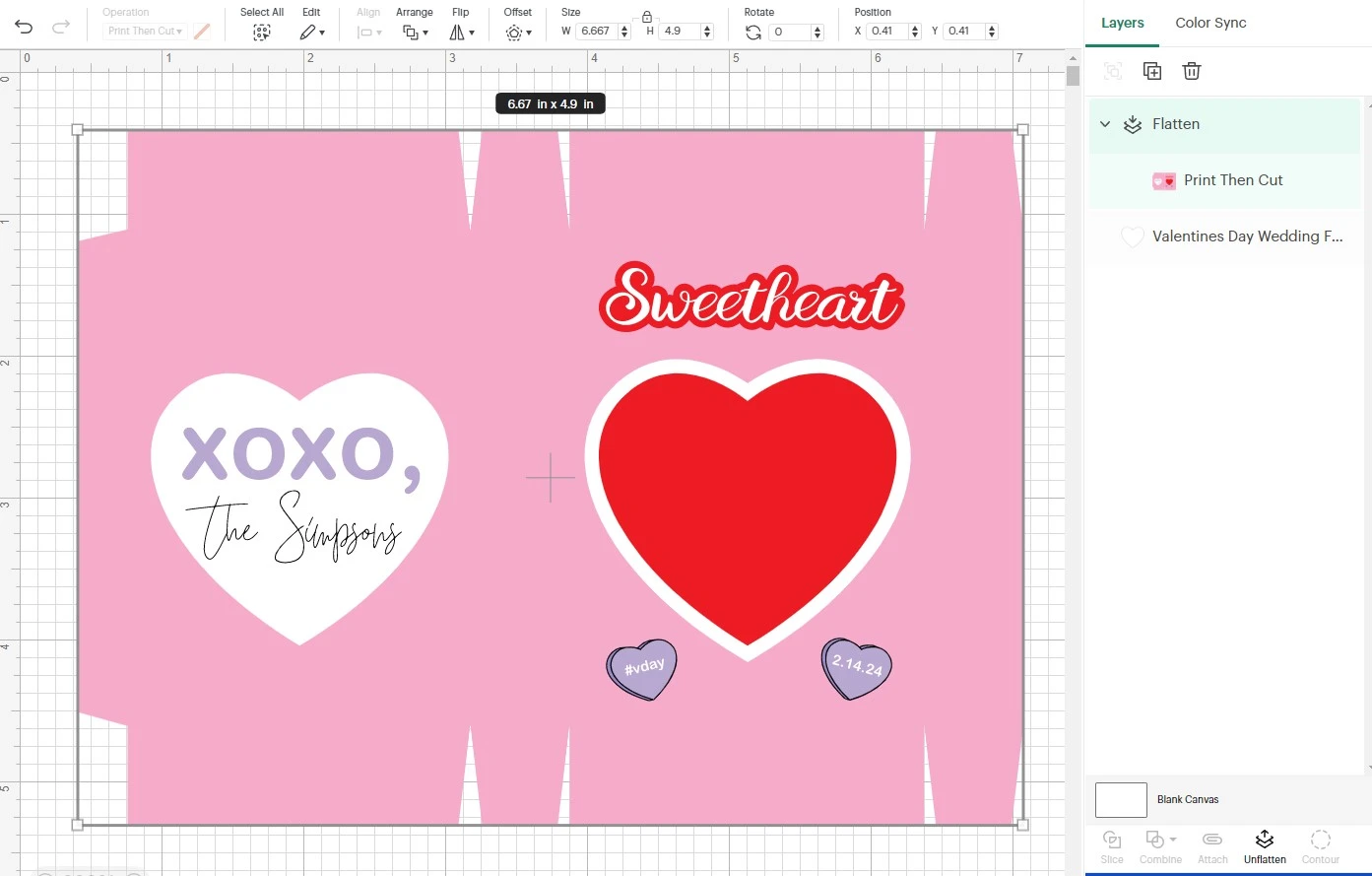
- Add scoring lines to the box template. This is an important step as it will make assembling your conversation hearts box much, much easier.
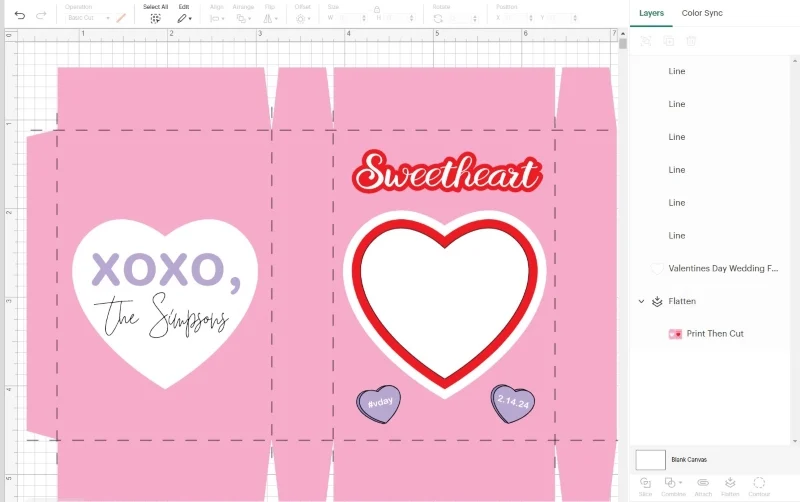
- Select all layers and then select attach.
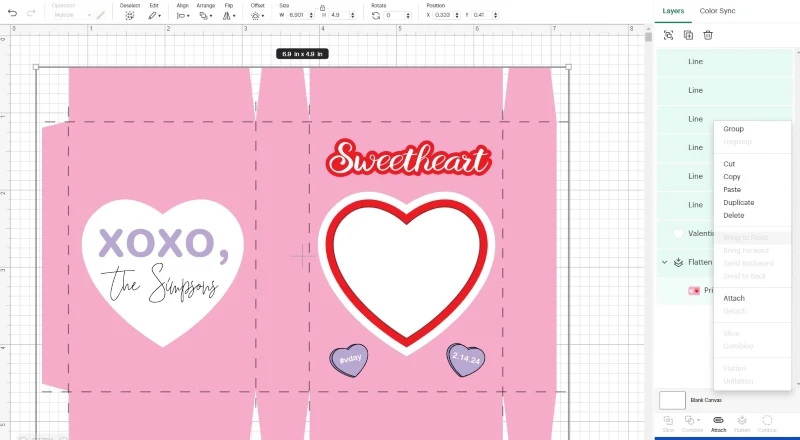
- Select make it and follow the prompts in Design Space. The first step is to print your design. When sending the project to your printer, be sure to print all copies at once. This will speed up your project. Add bleed. Turn on the print dialogue box so you can select which compartment your printer pulls paper from. When printing with cardstock, I like to use the rear print compartment on my printer.
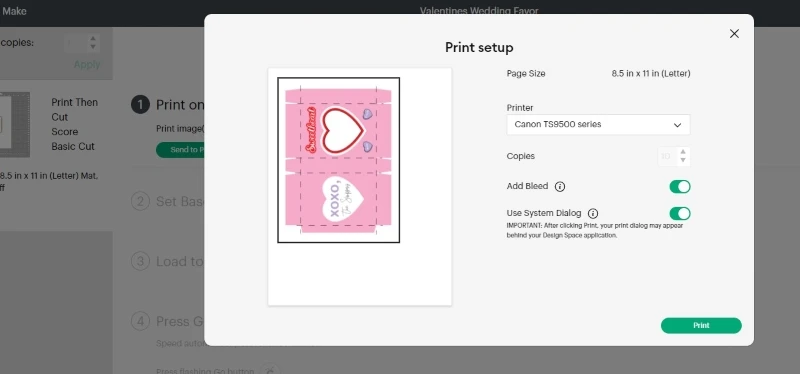
- Once you've finished printing, place the cardstock face up on the strong grip cutting mat. Use a brayer to firmly adhere the paper to the cutting mat. Follow the prompts in Design Space, swapping out tools when necessary. Repeat this step until you've cut all the boxes needed for your project.

- Fold the boxes along the scoring lines. Assemble the boxes with double-sided tape, leaving the top open.

- Fill the cellophane bags with candy hearts and place in the conversation hearts boxes.

- Seal the boxes with double-sided tape.
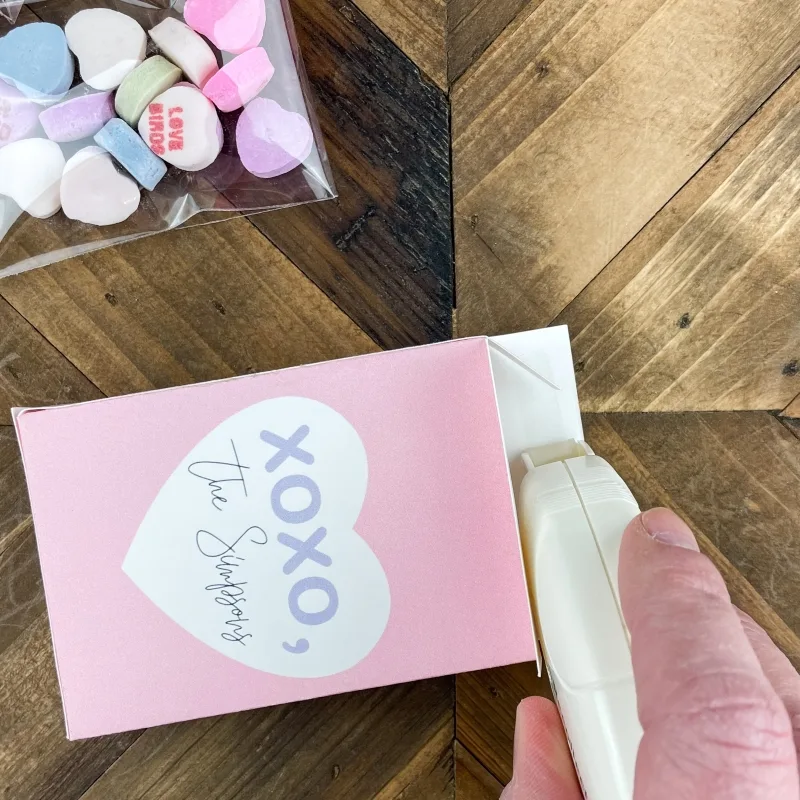
Notes
If you have trouble with the print-then-cut process once you start cutting the file with your Cricut, go back to your canvas to make sure that you've changed the operation type to print-then-cut for everything except the small white heart. Also, make sure that you've flattened everything except the small white heart and the scoring lines.
Recommended Products
This post includes affiliate links. This means I earn from qualifying purchases at no additional expense to you.